
Welcome Guest
You can enjoy everything on this website as much as you want just with an affordable fixed rate of 3,135yen per month(including tax).
- main
- Technical Infomation & FAQ
- If streaming does not play smoothly (such as frame skip on playback)
About security
With the digital-ID techniques provided by Thawte Inc, all your information will be protected for your privacy and security. In certain areas, such as your personal information, we use industry-standard SSL encryption to protect data transmissions. Information about our customers is an important part of our business, and we are not in the business of selling it to or sharing it with others.
XCITY Privacy PolicyIf streaming does not play smoothly (such as frame skip on playback)
On AV OnDemand, you have 2 options to stream playback from a server or download to save file then play back from stored on your hard disk.
In streaming, you can start playing almost immediately without waiting, the selected speed (2M, 1M, 500K / 1M, 300K, 100K, etc.) connection speed need to be stable and secured, if not, frame skipped on playback or frequently happens buffer.
Also, depending on your environment, some communication protocol are causing unstable communication. Please check your communication protocol too.
|
■Not play streaming well using 2Mbps
If, you can playback using 500K or 1M streaming but not plays correctly on 2M, please check the following setting
“Check Internet speed”.
In addition, the performance of your computer, unable to handle high-definition footage (2Mbps) for playback.
|
To isolate the cause, we recommend that you check the following points.
Speed test (check internet speed)
To the actual speed of internet can be known by website and tools in various speed test site. For example it is possible to measure in DSLreports.com etc.
The measurements, varies from website. The measure also changes each time. We recommend that you check several times.
In order to play 2Mbps contents, you need more than 2Mbps receive our on-demand streaming is stable down to 2Mbps (2000Kbps) network environments is required.
The following describes a possible workaround.
Protocol Settings
Windows Media Player, automatically changes supported protocol (communication procedures) while playing streaming,
sometime it messed up automatic selection. In this case, specify the protocol manually to play, please make sure
there are no problems with each protocol.
(The current protocol in use, the Windows Media Player’s menu “View” →”Statistics” that appear in the statistics
window. Go “Advanced” tab and check “Connection” field.)

- Windows Media Player’s menu “Tools” → “Options” in the Options window that appears, select “Network” tab.
(If you are not see Windows Media player menu, or right-click the bar below the player [ALT] key.) - Windows Media Player selects automatic these items, RTSP / UDP, RTSP / TCP, HTTP. It becomes unstable when the
protocol is selected to not suit your environment, uncheck the protocol seems to be unstable, confirming the
operation.
- First, unchecked RTSP / UDP, try to play.
- Make sure there is a change in playback quality. If there is no improvement, please repeat this for each protocols.
As the case may be common.
・ RTSP / UDP only unchecked. (Routers for home use may be unstable for RTSP / UDP)
・ HTTP only checked. (The company’s network environment RTSP / UDP RTSP / TCP might be blocked.)
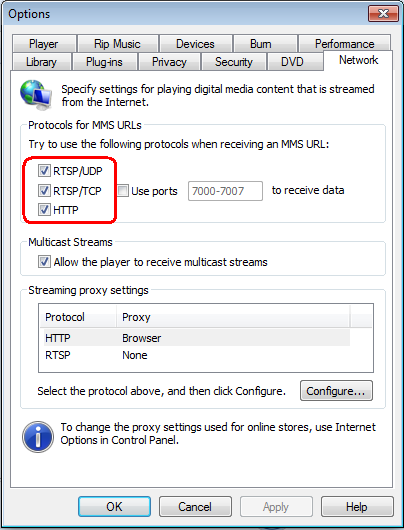
Set communication speed
Normally, Windows Media Player automatically determines the internet speed, sometime does not work properly, may use to slower connections than the original speed. In this case, fix by manually specifying the baud rate.
Windows Media Player menu “Tools” → “Options”, in the window select “Performance” tab.
“Connection speed” section, “Choose connection speed” pull down menu. Please manually set the transmission rate according to your environment. 1.5 or above broadband connection is a mega “T1 (1.5 Mbps)” and “LAN (10 Mbps or more)”. Please select an item and press “OK”.
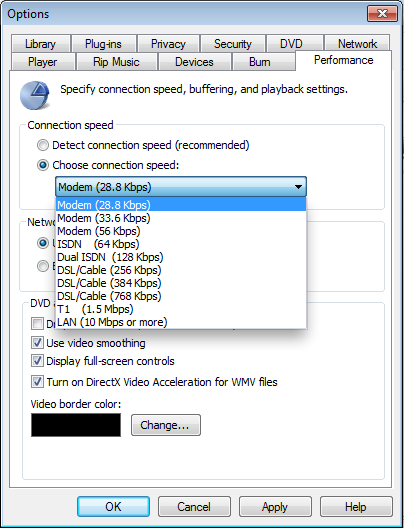
Broadband / ADSL modem and reset
In the some case that it has slower compared to the previous transmission rate, may have a router or modem failure occurs. In this case, reset (or reboot) the modem or the router. Please refer to this procedure manual for your router or modem.



