
Welcome Guest
You can enjoy everything on this website as much as you want just with an affordable fixed rate of 3,135yen per month(including tax).
- main
- How to play videos on XPlayer
How to play videos on XPlayer
Please verify your system for video playback
Verify your environment
In order to play AV OnDemand download video files, need these system.
| OS | Windows |
|---|---|
| Version | Windows 8.1 / 10 / 11 |
| CPU | 1.6GHz or above |
| Memory | More than 512MB RAM |
| Browser | Internet Explorer,Firefox,Google Chrome latest version |
- *Windows 7, Windows 8, Mac are not supported
- *If these environments are not met, we have no guarantee for playback.
Also, your environments are met these, communication speed and congestion, security software’s effect, sometime can’t watch videos.
How to play downloaded videos
In order to play download videos, need to install XPlayer.
This procedure to install XPlayer.
 Install XPlayer
Install XPlayer
- For Windows 10 and Windows 8.1, Download installer from button on below to any location.
- Unzip installer (Xplayer_setup.zip) by right click > “Extract All…”.
- The folder just saved, run “Xplayer_setup.exe” to install.
Download XPlayer(Free)
(For Windows10, Windows8.1)
XPlayer Latest Update:June 8, 2017 Ver.1.0.4
- For Windows 11, Download installer from button on below to any location.
- Unzip installer (Xplayer105_setup_en_win11.zip) by right click > “Extract All…”.
- The folder just saved, run “Xplayer_setup_en_win11.exe” to install.
(Before update to Windows 11, please delete downloaded videos from your library, uninstall old XPlayer. Install XPlayer for Windows 11, all download contents will be deleted from your library.)
Download XPlayer(Free)
(For Windows11)
XPlayer Latest Update:Dec 9, 2021 Ver.1.0.5
 Save videos
Save videos
- On AV OnDemand title page, on “Download” section, press “Save” button.
- Shows XPlayer library window, start to download video.
- Shows download indicator while downloading. Finish downloading when disappears indicator.
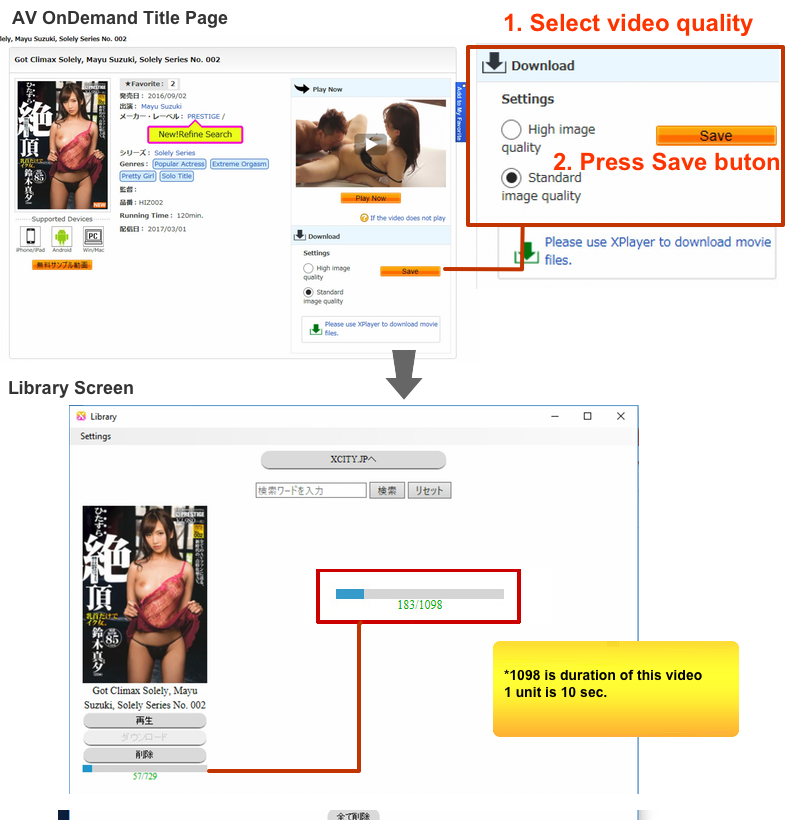
 Play video files
Play video files
- Disappears indicator, enables play button, press play button.
- Opens player window and start play video.
XPlayer Libraly Functions
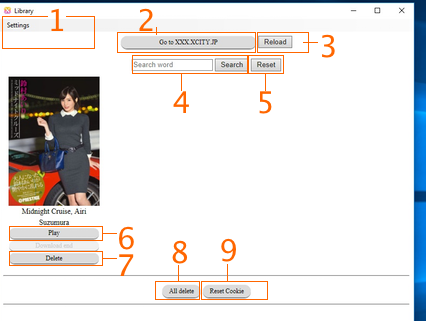
- Changing save folder
- Able to change folder to save downloaded videos.
- Link to XCITY
- Reload screen
- Search
- Search titles in your library
- Reset
- Reset search text
- Play
- Play downloaded videos
- Delete
- Delete a video in your library
- Delete all
- Delete all videos from your library
- Reset cookie
- When you play video and get ” 404 error“, click this. (Delete only cookies involving to play videos. Don’t delete any videos in your library.)
XPlayer’s Functions
XPlayer’s each icons’ function and keyboard short cuts.
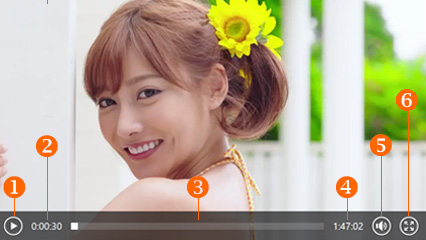
- Play/Pause button(*)
- Space key also works this function.
- Elapsed time/30 seconds fast forward(*)
- Time line
- Click on time line, jump to that point.
- Remaining time/30 seconds rewind(*)
- Volume control(*)
- Up and down arrow key as volume control.
- Full screen view
- Shows full screen view on your monitor.
(*)Not working on Windows 7.
Help

- Playback is not smooth or sluggishly
- On Windows 7, this happens using Internet Explorer. Please use Google Chrome.
- On Mac, can’t play downloaded video files?
- XPlayer is not supported for Mac. Sorry for inconvenience.
- XPlayer doesn’t start
- Uninstall XPlayer then re-install.
- Doesn’t play video and get error message.
- Please check another title page to happen same thing, please contact us using our form with error message. If get particular title, please put title name too.




 Install XPlayer
Install XPlayer Save videos
Save videos Play video files
Play video files