
Welcome Guest
You can enjoy everything on this website as much as you want just with an affordable fixed rate of 3,135yen per month(including tax).
Help
About Security
XCITY supports SSL/TLS communication always. Uses strong encryption for all pages to send data such as personal information and credit card, you can use our site safely.
Information about our customers is an important part of our business, and we are not in the business of selling it to or sharing it with others.
About our video playback ・ AV OnDemand
About new “Play Now” function
About new “Play Now” function error please check this page.
How to use “Play Now” fast forward and rewind
Click “Play” button to open Player.
Move your mouse pointer to bottom part of the player, shows menu.
Screen when “Play Now”

Menu
- Pause/Playback
- Click to start and stop
- Sound Volume
- Changes sound volume
- Settings
- Changes playback speed and quality
- Full screen
- Press “ESC” to exit full screen mode.
Settings: PlaySpeed(Change playback speed)
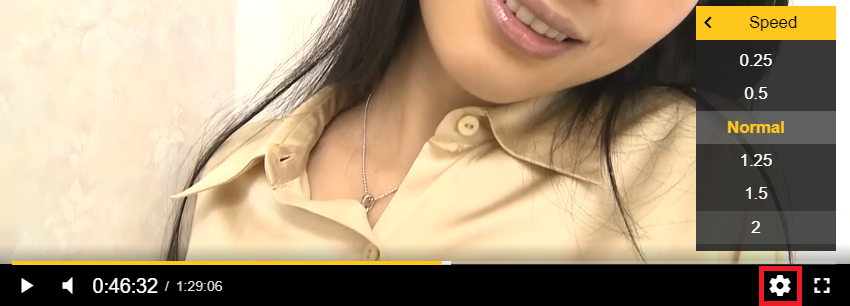
- 0.25
- Slow Playback
- 0.5
- Half speed (still understand talking)
- Normal
- Normal speed
- 1.25
- Fast forward (still understand talking)
- 1.5
- Fast forward (still understand talking)
- 2
- Double speed
Settings:Quality(Video quality)
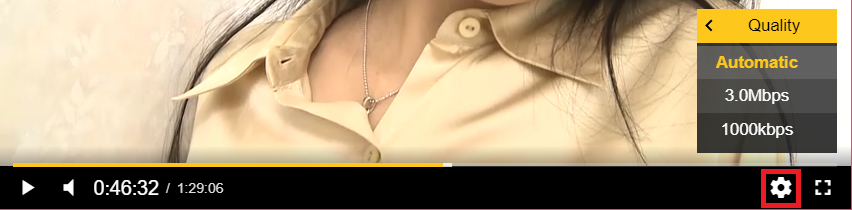
- Auto
- Select by internet speed
- 360P/480P/720P
- Larger number to higher quality
Other, Keyboard operation (On fullscreen mode)
- ← key
- Back 10 seconds
- → key
- Forward 10 seconds
- ↑key
- Volume up
- ↓key
- Volume down
- Space key
- Pause/Play
in order to streaming AirPlay videos from iOS
From Apple TV or TV that supports AirPlay 2, you can watch XCITY AV OnDemand videos and idol videos on TV.
Supported environment
- MAC
- 10.9 above Mac OS and latest Safari browser
- iOS
- iOS 9 or above iPhone, iPad and latest Safari browser
How to watch videos
- Connect iOS device and Apple TV or AirPlay 2 responded TV same Wi-Fi network.
*In order to use this function, need Wi-Fi.
- Select video from XCITY site to play.
- Press play button, then press AirPlay button.
AirPlay button shows itself after press play button.
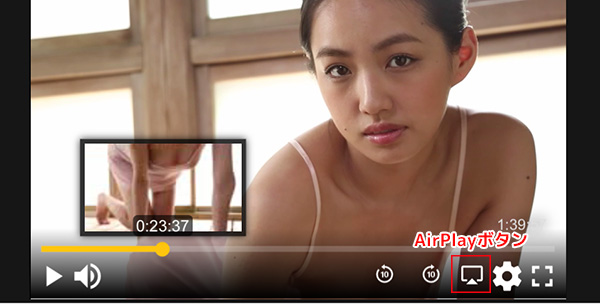
- Select Apple TV or TV that supports AirPlay 2.
Shows your name you set up at initial connection.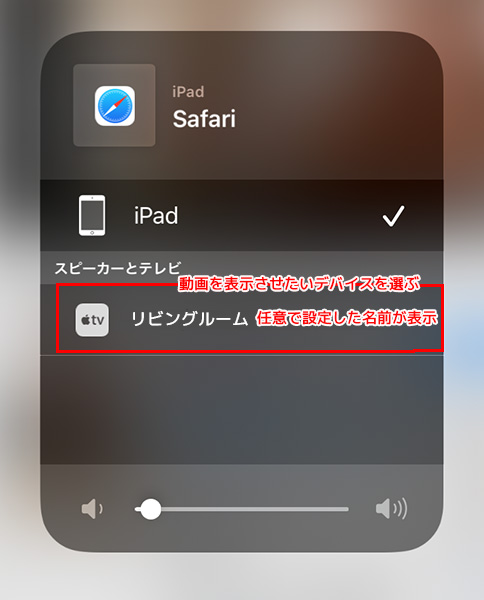
- The video show on TV screen, it’s working.
Enjoy XCITY videos on TV screen. Operate from iOS device.
What is the difference in the streaming playback and download play?
Streaming is the system can play the videos while downloading videos data. Because there is no need to download
all the data of the video, a benefit you can enjoy the video quicker.
Does not save the video data in the streaming method, if you would like to save the video data to your PC and
play later, you need to select to download function.
How To Watch VR On Demand
In order to watch VR videos by personal computer and smartphone, need these specifications for your system.
On personal computer
Please use web VR support headset such as Oculus Rift or HTC Vive.
From Windows PC, need graphics processor:
NVIDIA GeForce™ GTX 1060,
AMD Radeon™ RX 480, or same level of GPU.
On iPhone and iPad
You can download playback or streaming playback by iPhone6, 6s, 7, 8 or later and iOS 9 or later.
On Android
You need phone able to play “4K video”. But, some titles are playable if you can play by streaming.



